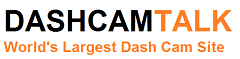Are you supposed to turn the HDR off during daytime driving? Leafless trees and the outlines of buildings look kind of weird with HDR on during daytime driving. I'm assuming it's because of the HDR on feature where it takes an overexposed/underexposed image to help with license plate reading.
The night time recording with the HDR is great. It's the daytime recording that looks kind of weird with HDR on.
The night time recording with the HDR is great. It's the daytime recording that looks kind of weird with HDR on.