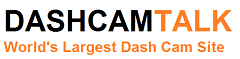Skeezix
Member
- Joined
- Jun 4, 2017
- Messages
- 98
- Reaction score
- 15
- Country
- United States
- Dash Cam
- Viofo A119
I've spend over 2 hours trying to update my A119 from version 2.06 to version 3.4 without success. Prior to that I have been using the A119 since February 2017 with no problems. Nothing I did resulted in a successful update. Here are the last things I did in the order I did them:
1. I removed the 16GB card from the powered-off A119 and reformatted (full format, not the quick format) it on the computer to FAT32.
2. I copied LDBA119.bin that I downloaded in August 2017 to the card and then placed card back into my powered-off A119.
3. I connected the A119 to a USB power source (115VAC to 5V@1.0 amp). The A119 green LED and the REC LEDs came on, then the green LED when off and the unit began to record.
4. I pressed REC to stop the recording, and then pressed MENU. The menu appeared.
5. I pressed MIC to scroll down and the unit immediately powered off and back on again.
6. I repeated the previous steps several times, sometimes pressing the MIC and sometimes the REC buttons but the unit kept restarting so I removed the A119 from the USB power source.
7. I removed the 16GB card from the A119 and inserted it into the computer. The LDBA119 file was still there along with a Movie folder with 315KB movie in it.
8. I deleted the LDBA119 file and Movie folder, copied the FWBA119 file (version 3.4) to the card and then placed the card back into the A119.
9. I connected the A119 to the USB power source. This time the green LED did not come on but the REC LED came on and the unit began recording. I pressed REC to stop the recording and when I pressed the MENU button the unit shut off and then went into its off-record-off cycle.
10. I then connected the A119 to my car's USB connector and turned on the key. The unit powered up and began recording. I could operate the buttons and the unit would not recycle itself as it did from the previous USB power source.
When I looked at the firmware version, the A119 stated that it had version 2.06 installed. So I'm right back where I started from and cannot figure out why the A119 will not update.
Any help or insight here would be greatly appreciated.
1. I removed the 16GB card from the powered-off A119 and reformatted (full format, not the quick format) it on the computer to FAT32.
2. I copied LDBA119.bin that I downloaded in August 2017 to the card and then placed card back into my powered-off A119.
3. I connected the A119 to a USB power source (115VAC to 5V@1.0 amp). The A119 green LED and the REC LEDs came on, then the green LED when off and the unit began to record.
4. I pressed REC to stop the recording, and then pressed MENU. The menu appeared.
5. I pressed MIC to scroll down and the unit immediately powered off and back on again.
6. I repeated the previous steps several times, sometimes pressing the MIC and sometimes the REC buttons but the unit kept restarting so I removed the A119 from the USB power source.
7. I removed the 16GB card from the A119 and inserted it into the computer. The LDBA119 file was still there along with a Movie folder with 315KB movie in it.
8. I deleted the LDBA119 file and Movie folder, copied the FWBA119 file (version 3.4) to the card and then placed the card back into the A119.
9. I connected the A119 to the USB power source. This time the green LED did not come on but the REC LED came on and the unit began recording. I pressed REC to stop the recording and when I pressed the MENU button the unit shut off and then went into its off-record-off cycle.
10. I then connected the A119 to my car's USB connector and turned on the key. The unit powered up and began recording. I could operate the buttons and the unit would not recycle itself as it did from the previous USB power source.
When I looked at the firmware version, the A119 stated that it had version 2.06 installed. So I'm right back where I started from and cannot figure out why the A119 will not update.
Any help or insight here would be greatly appreciated.